Download WiseImage 23 (From FTP, Website or Email) and double click the .exe file
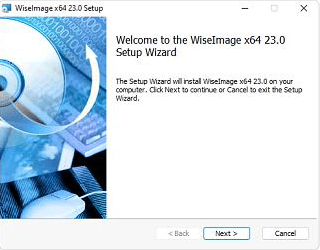
Read the end-user license agreement and after accepting click next.
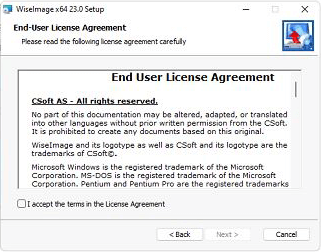
Enter your name into the User Name box and company name into the company box. Enter the Serial Number or copy and paste it which is provided to you and click next.
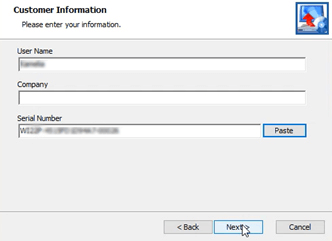
Choose the desired installation folder or keep it as default and click next.
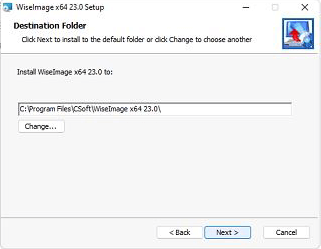
Press Install.
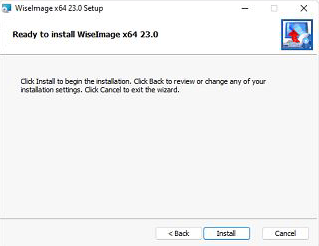
Press Finish and Registration wizard will come up.
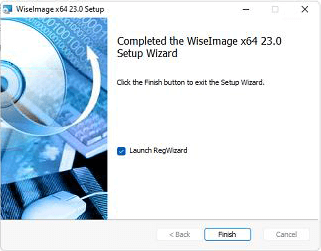
The Registration Wizard will guide you. To request a license online, select Request license and click the Next button to continue.
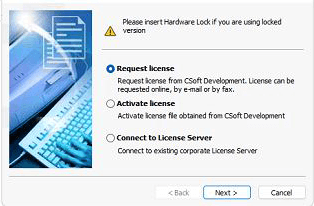
Fill up the dialog window with proper information. Click the Next button to continue.
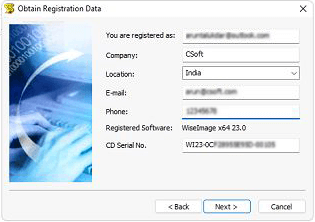
Check the registration data and click Back to rectify any mistake, click Next to continue, if everything is ok.
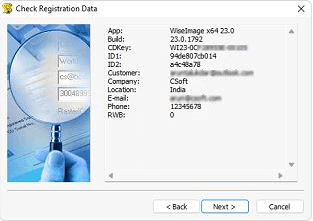
Choose “Request license online” option. Then click next to continue.
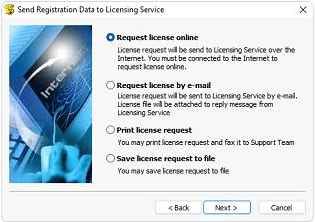
The Response Licensing Service dialogue window displays information about your license location. Click the Next button to continue.
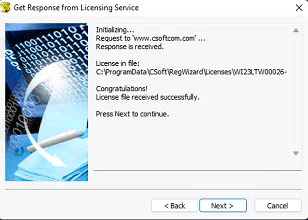
You have been granted a license, the validity of which will be as per your request/purchase for WiseImage 22. Click the Finish button to finish registration process.
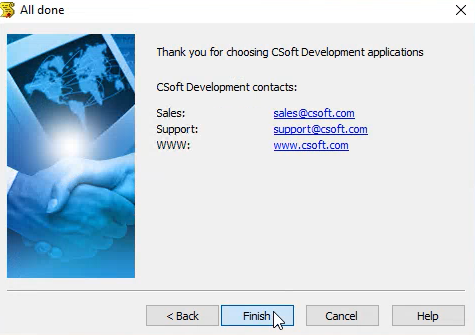
© Copyright CSoft. 2025 All Rights Reserved